Managing Contacts in GoHighLevel
Learn how to check new contacts and manage tagging in GoHighLevel (GHL) seamlessly.
How to Check New Contacts in GoHighLevel
Follow these steps to view newly added contacts in your GoHighLevel account:
- Log in to your GoHighLevel account using your credentials.
- Navigate to the Contacts section in the main menu.
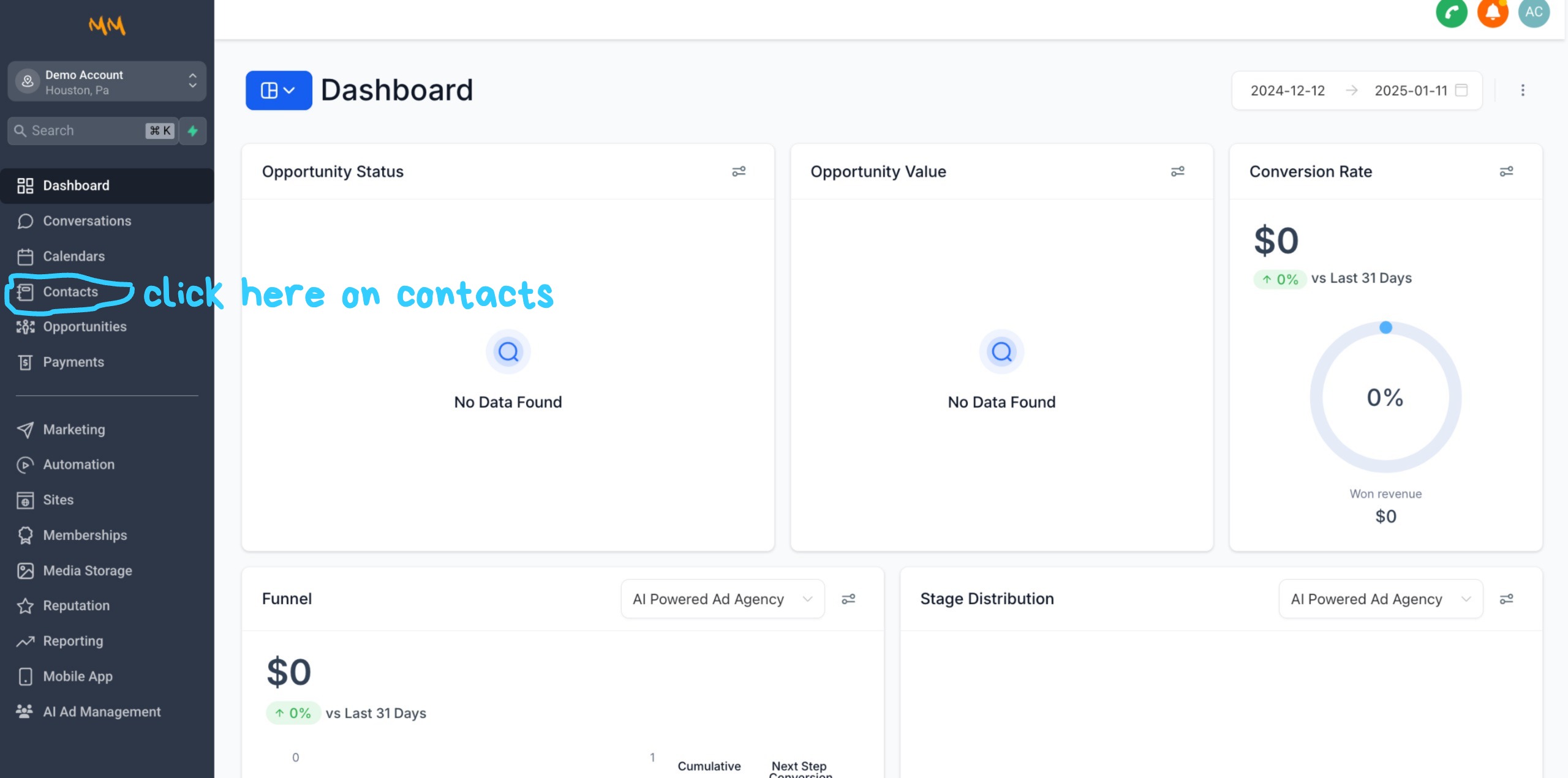
Example: Viewing new contacts in the Contacts section.
- Use the search bar or filter options to locate specific contacts based on date or other attributes.
- Click on a contact to view its detailed information.
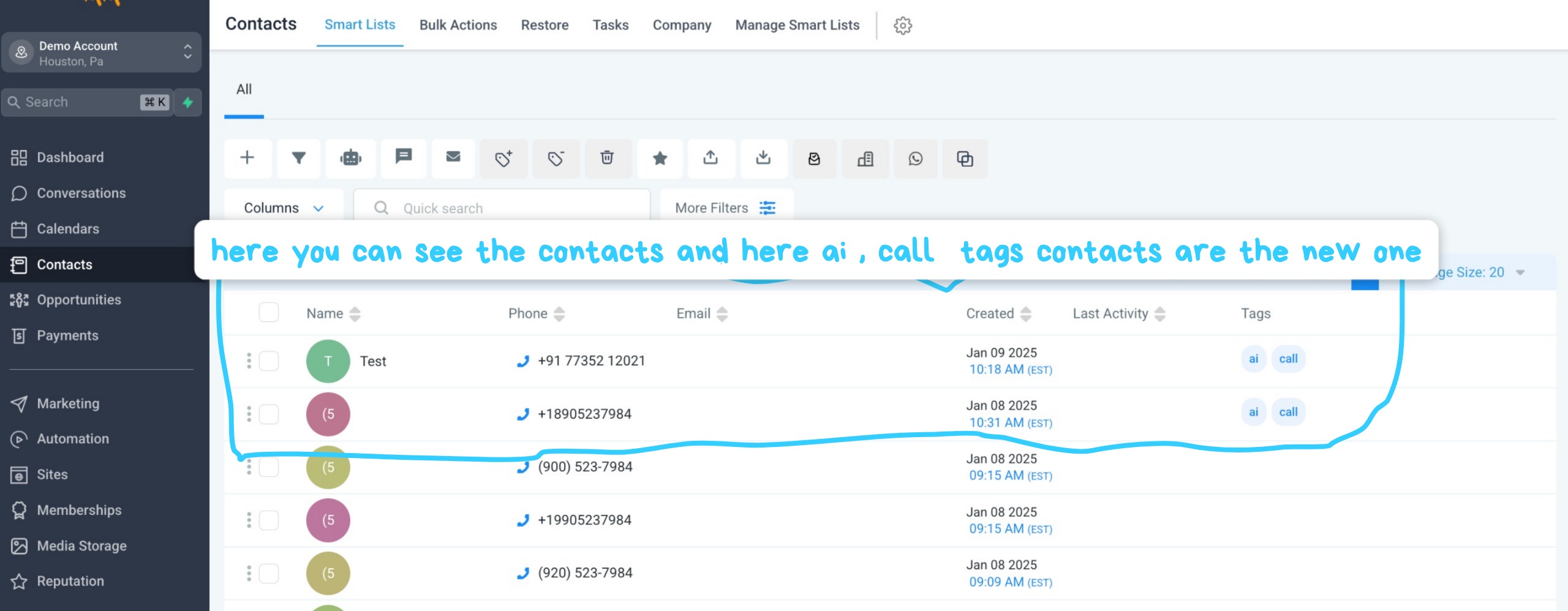
Example: Clicking on a contact to view its details.
How to Add and Manage Tags in GoHighLevel
Tags help you categorize and organize your contacts for easier management. Here’s how to manage tags:
- Go to the Contacts section and select a contact by clicking on its name or details.
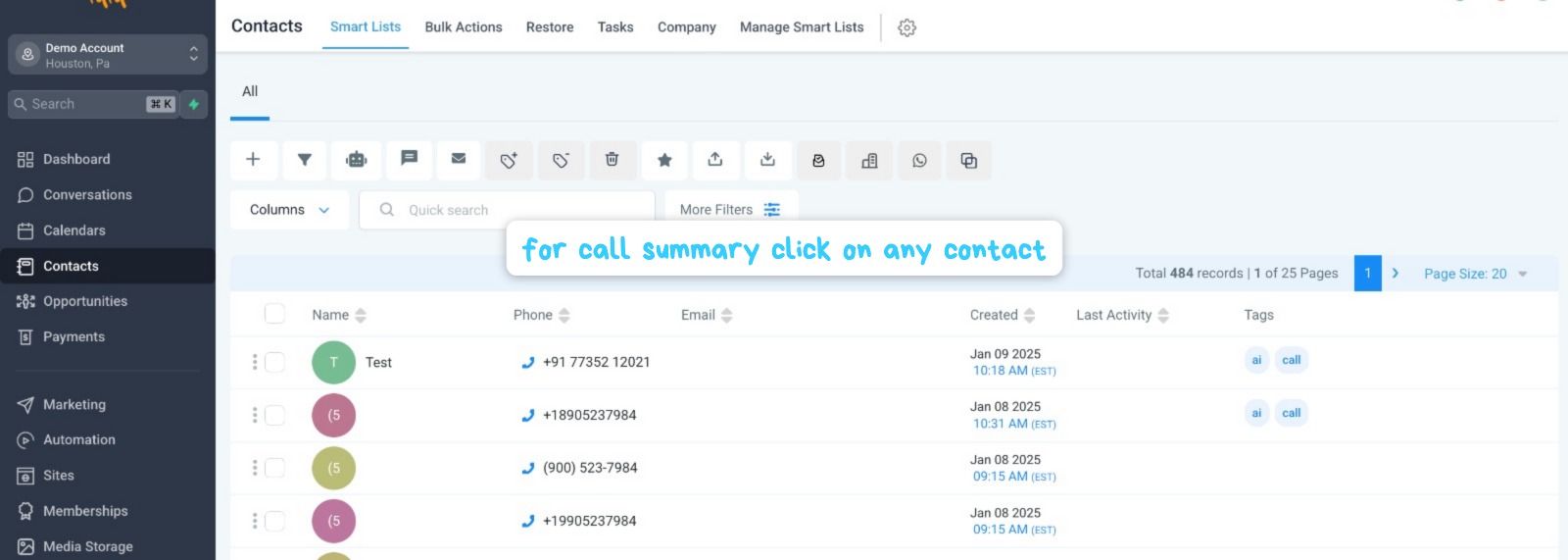
Example: Clicking on a contact item to view details or add tags.
- In the contact details page, find the Tags section.
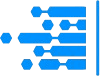 MasterMind Marketing AI
MasterMind Marketing AI